|

OpenOffice.org 2.0.4 for eComStation and OS/2
Release Notes
Welcome to the GA version of OpenOffice.org 2.0 for
eComStation and OS/2.
This release is the fifth publicly available version
of this office suite.
Features
Support for XWP/eWPS sliding menu hilite. Support for clipboard bitmap formats and unicode text. Support for mouse wheel. FT2: this release supports the FreeType2 font engine for better
text rendering. QUICKSTART: quickstart has been implemented for OpenOffice.org
for eComStation and OS/2. Using Quickstart improves startuptimes
dramatically. NLS: multiple NLS versions can be installed, you can change the
language with: Tools -> Options -> Language settings ->
User Interface Base module supports dBase, MySQL and ODBC databases (ODBC
requires unixodbc 011)
Installation
Pre-installation notes:
-
WarpIn 1.0.12 or higher is required.You can download the latest
WarpIn package from http://warpin.netlabs.org
-
UniClip is required to complete installation.
-
kLIBC 0.6.2 is required to complete installation.
-
Innotek Font Engine is required to run OpenOffice.org 2.0 for
eComStation and OS/2. This is installed by default on all versions
of eComStation.
WarpIn version 1.0.15, UniClip 0.2.2 and kLIBC 0.6.2
can also be downloaded from the OpenOffice.org download
directory.
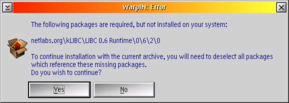
Installing OpenOffice.org
If your system meets the above requirements, you can begin the
installation of OpenOffice.org by doube clicking on the base WPI
file (OOo204-base.wpi), it will automatically find the binaries and
NLS WPI files.
At least one NLS WPI file is required for proper
installation. (for example Ooo204-en.wpi)
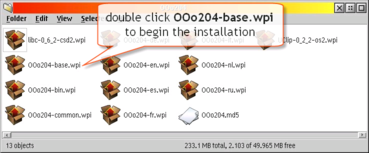
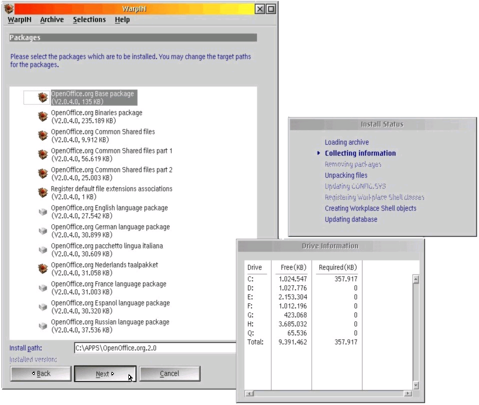
After you finished making your selection, click on "Next" to begin the installation.
Please note, approximately 300 MB of drivespace is required to install this product.
Approximately 40 MB of additional drivespace is required for each language required.
Time required to complete the installation is determined by the performance and
configuration of your system.
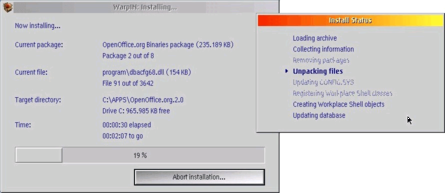
Installation notes:
-
This installation will not overwrite existing installations.
-
The installation target volume must support long
filenames.
-
Installation takes around 300 MB of drivespace, every
installed language requires around 40 MB of additional
drivespace.
-
This build is based on the 2.0.4 sourcecode of
OpenOffice.org.
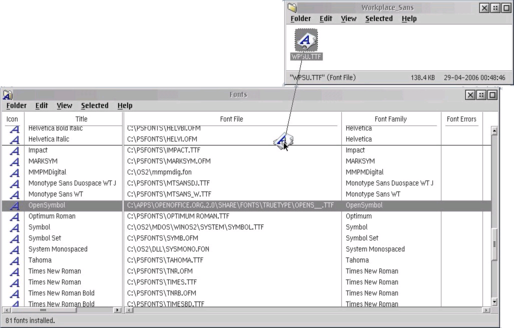
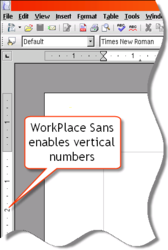
A suggestion which may improve rendering of the GUI font would be to install the
Workplace Sans True Type font (see note below). Installing the Workplace Sans font
will also visualize the numbering for the vertical ruler as the WarpSans font cannot
be rotated.
Note: you can download the Workplace Sans font from the
following website:
http://www.cs-club.org/~alex/creative/fonts/index.html
Quickstart
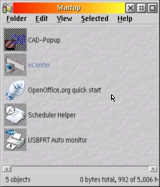
Quickstart has been implemented eComStation and OS/2;
when enabled in OOo option dialogs, a shadow of your quickstart WPS
icon object will be created in the startup folder.
Currently OOo cannot be unloaded, you need to 'kill' the open
instance.
You can customize the Quickstart feature and decide
which modules to preload at system startup. Open the Quickstart
object properties and change the parameters field with:
-writer to preload Writer module
-calc to preload Calc module
-draw to preload Draw module
-math to preload Math module
-base to preload Base module
-impress to preload Impress module
You can mix above settings to match your personal
preferences. Without above options, only the OOo core program will
be loaded.
Quickstart performance improvement
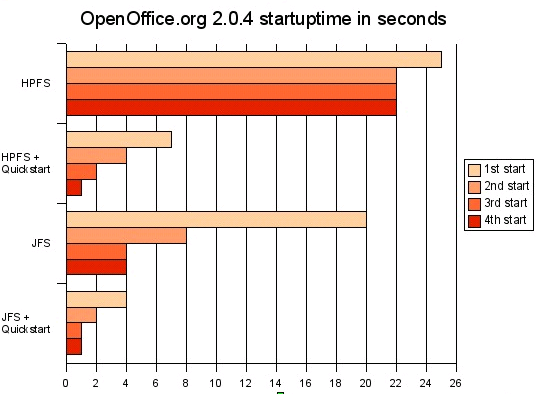
The chart to the left right shows the difference in
startuptime of OpenOffice.org 2.0.4 between the Quickstart enabled
and disabled and shows the target filesystem. As it shows, enabling
Quickstart allows for very decent starttimes, even on an HPFS
formatted volume.
The testsystem is a T40p laptop, with a 1.6 GHz
Pentium M CPU, 1 GB of memory and a 7200 rpm 100 GB harddisk. The
JFS volume has a cache of 64 MB.
Using Quickstart allows for much faster starttimes of
the OpenOffice.org applications. It does however take some time to
process when the system boots. Since this feature is started from
the Startup folder, it will begin to load when the desktop is
visible (and active). This will take around 30 seconds. The memory
consumption of the Quickstart feature is around 50 MB.
Installation finished
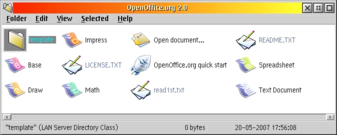
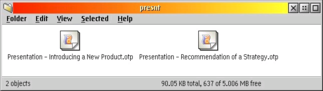
The template subfolder contains a number of
templates that can be used to create OpenOffice.org documents. Use
drag & drop to create a document from one of the
templates.
To uninstall
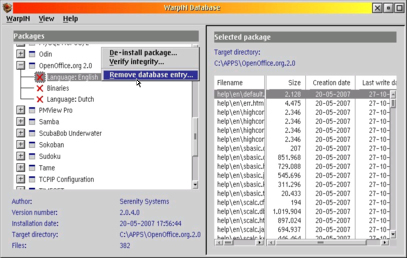
Before installation, it is recommended that users uninstall
any previous version of OpenOffice.org 2.x (OpenOffice.org 1.x is
unaffected!):
-
use WarpIn to uninstall the package, remove remaining
database entries manually (see screenshot)
-
afterwards clean out the remaining directory entirely
(if found)
-
remove (or rename) %home%\OpenOffice.org2 (which will
wipe your previous settings)
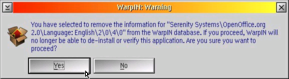
WarpIn is unable to completely remove the old
OpenOffice.org installation. To remove it competely, select 'remove
database entry' and manually delete the old installation
directory.
Known issues
-
Printing of unicode text could fail, this is an
ft2lib issue which is being analyzed investigation.
-
OpenOffice.org will load into high memory, this
causes it to fail on some systems. If this happens, OpenOffice.org will generate a
popup message which references the failing DLL.
It may help to set the VIRTUALADDRESSLIMIT to 1536 or
1024 in the config.sys. With recent kernels it is possible to mark
dynamic libraries for high memory loading (get above512 from
Hobbes). Since this kernelfeature is not entirely stable, it cannot
be applied to the base code, but testers have found it works in
most situations (be aware: you can trap your system when killing
OOo).
Another helpful hint is to use the QuickStart feature
described above, this will 'preload' parts of OpenOffice into
memory, which may increase the succesrate of loading
OpenOffice.
-
Java not supported.
-
Mozilla not supported.
-
E-mail related settings are not supported.
-
Play of sounds is not working.
-
Macro security not working (req. java).
-
Digital signatures not working (req. java)
-
Base module does not support hsqldb (req. java).
-
Some wizards are not supported, because they require java. (Menu
option will fail silently).
Planned Enhancements
These fixes and enhancements will be delivered to all
customers with an active Support Agreement:
-
WPS file class: this class will enhance the file details page,
showing the document properties.
-
Printing: printing can be enabled by object file icon drag &
drop over printer object, from WPS print menu, with drag & drop
from OpenOffice.org window to the printer object.
-
eComStation or OS/2 look & feel.
-
Drag & drop from WPS objects to OO window to allow opening
new files, inserting new files, linking existing files.
-
NLS language selection for UI using program object properties or
by drag & drop of the locale object.
-
Java enablement of OpenOffice.org allows scripts and wizards to
function properly.
-
Update of the codebase to the latest available level.
User Support
For help with the OpenOffice.org 2.0 office suite,
take a look at the archives to find questions already answered on
the users@openoffice.org
mailing list at http://www.openoffice.org/mail_list.html
Alternatively, you can send in your questions to
users@openoffice.org.
Remember to subscribe to the list to get an email
response.
Also check the FAQ section at http://user-faq.openoffice.org/
Support specific to the eComStation and OS/2 version
can be obtained
through the ticketing system at: http://www.ecomstation.com/support/ooo2/
If you find any bugs, issues, or have other remarks,
please provide as many details as possible and attach the
soffice.log file created at every OpenOffice.org crash: this file
is located into your OpenOffice.org.2.0\program\ directory.
More information
More information on OpenOffice.org can be found
at:
www.openoffice.org
Information on the eComStation and OS/2 version can
be found at:
www.ecomstation.com/openoffice/
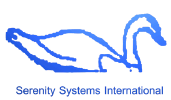
© 2005-2007 Serenity
Systems International
|
